Disk Label Presets
These preferences help to adjust label settings for the Disk Clone system globally. Labels may be formatted for any printer, page or label type (device) using Disk Clone highly customizable labels' features.
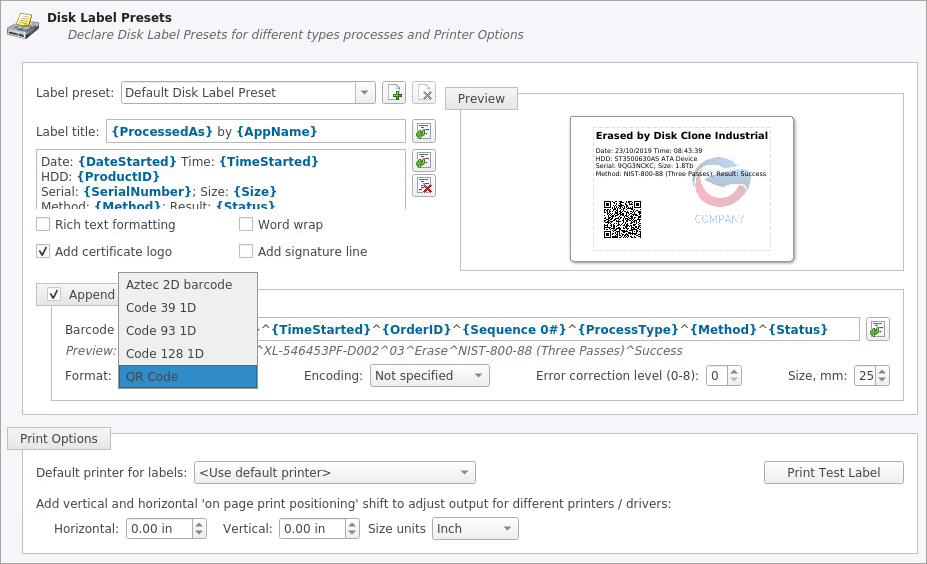
Label preset
Displays and let you select a default Label Preset or create a new one. Add New Label Preset button
 allows you to create a custom label preset with your own
specifications. Delete button
allows you to create a custom label preset with your own
specifications. Delete button  deletes the selected label
preset
deletes the selected label
preset
Label title
Allows you to set a title to be printed (in bold) at the top of the labels. It can be company name, batch name or any other descriptors
you may consider useful to identify the operation. Static text can be typed in or any dynamic attributes (tags) can be inserted at
current cursor's position. Click Insert Name Tag button  to insert predefined tag from the drop-down list
to insert predefined tag from the drop-down list
Label Area
Label's content for the preset. Static text can be typed in or any dynamic attributes (tags) can be inserted at current cursor's
position. Click Insert Name Tag button  to
insert predefined tag from the drop-down list. Click Clear Pattern button to empty all label's area
to
insert predefined tag from the drop-down list. Click Clear Pattern button to empty all label's area
Label Attributes
You can use RTF formatting and set Word Wrapping behavior using related check boxes
- Add signature line
- Toggling this "ON" places a line at the bottom of the label for the technician to sign off on upon completion of the wipe
- Add certificate logo
- Includes the logo used in the certificate as a label's watermark background
Label preview
Displays a preview of one label with the current input settings. Refreshes when any adjustments are made to the settings.
Print options
Define options for label printing including special label printers (Brother QL-570 etc.):
- Default printer
- Define printer to be used exclusively to print labels from the list of installed printers
- Print output adjustments
- The print output adjustments section of the dialogue allows you to vertically or horizontally displace the position measured in specific print units to adjust to different printers.
Print test label command will let you print Disk Label sample to verify your settings and selected layout attributes.
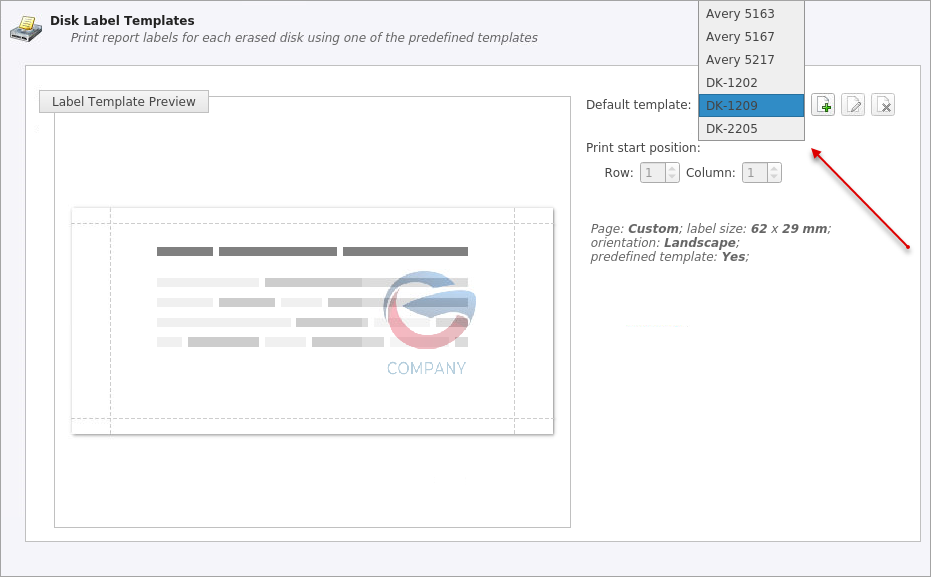
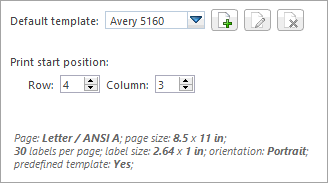
Page template
The print label dialog gives you an access to a number of predefined standard templates and to any custom templates you may create.
These templates may be easily selected without opening any additional dialogs. The details of the selected template are displayed
below the selection box. If your specific labels differ from any of the templates available the  button allows you to create a custom template with your own
specifications. Additionally, the
button allows you to create a custom template with your own
specifications. Additionally, the  button allows you to modify an
existing template and the
button allows you to modify an
existing template and the  button deletes the selected
template.
button deletes the selected
template.
Print Start Position
The print start position section of the dialogue allows you to select what label on the page is the one to start from. The labels won't always start from the 1x1 position, so you can adjust this setting accordingly.
Creating a new template
Upon clicking the  button the following template editor
window appears. Descriptions of the template editor options are listed below.
button the following template editor
window appears. Descriptions of the template editor options are listed below.
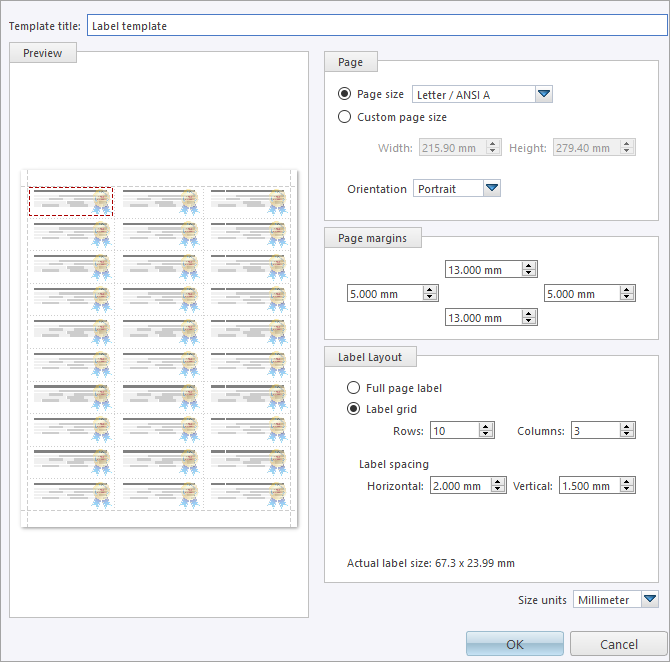
- Template Title
- Here you may create a custom title for your template. This is the name to refer this template when selecting it in the Print Label dialog.
- Page
- Here you can specify the dimensions of the page used to print the labels. This may be selected from the list of standard sizes or defined using exact measurements.
- Page margins
- Page margins are defined for the top, bottom, left and right sides of the page.
- Label Layout
- These settings define how the labels appear on the page. You may define the spacing in between labels on the page and the dimensions of the label grid. Once you've enter the proper measurements Disk Clone will take care of the formatting.
- Size units
- The units of measurement may vary between millimeters, inches, pixels and points. If a value in entered in one measurement and the unit size is changed the appropriate conversion will take place.