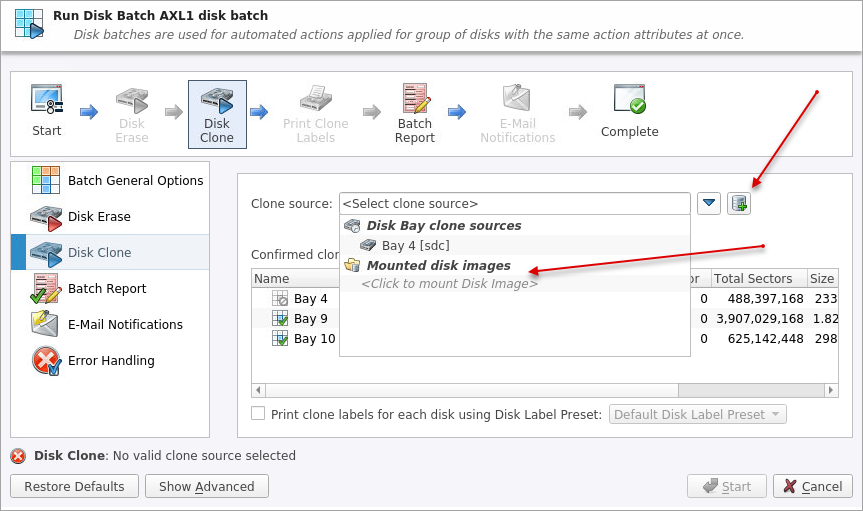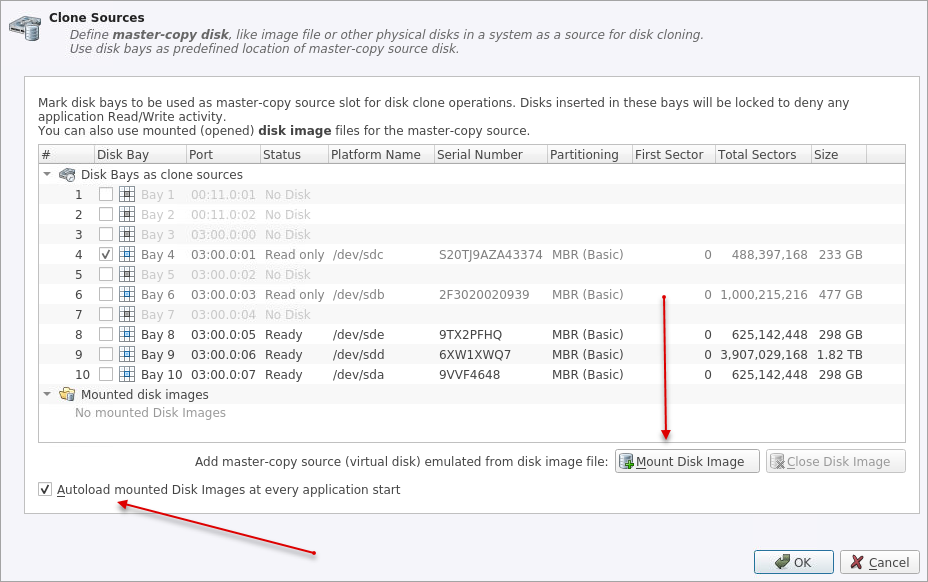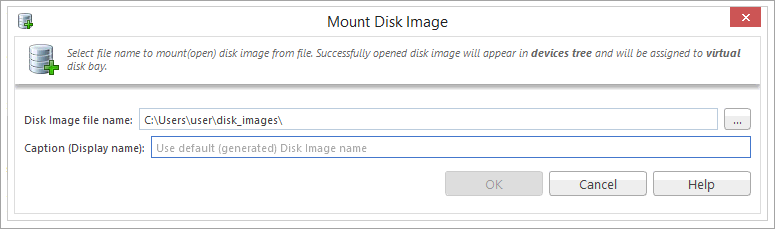Mount Disk Image
To use image file as a data source for one or several disks
If disk image opens successfully then disk image node appears in Disk Explorer View and will be available as a clone source in Clone Sources tab and in drop-down list of clone sources in task dialog.