Clone Sources
This preferences tab allows you to select a master-copy disk to use for cloning to other disks after they have been erased.
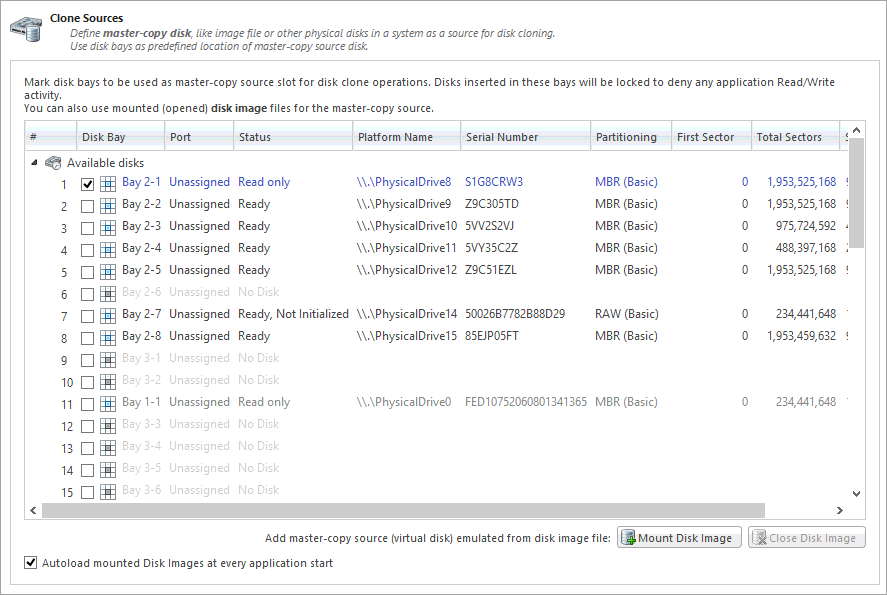
Selecting a Disk for cloning
Any disk recognized by Disk Clone may be used as a master-copy for Cloning. Simply find the disk under the Available Disks column and check the box next to the desired Disk Bay. This disk will be locked and read/write operations will be restricted for it until the cloning operation is complete.
Selecting a Disk Image for cloning
Additionally to cloning a disk, cloning can be done from a mounted disk image. In the Disk Clone preferences tab:
- At the bottom of the dialog, click Mount Disk Image
Figure 1: Mount Disk Image dialog 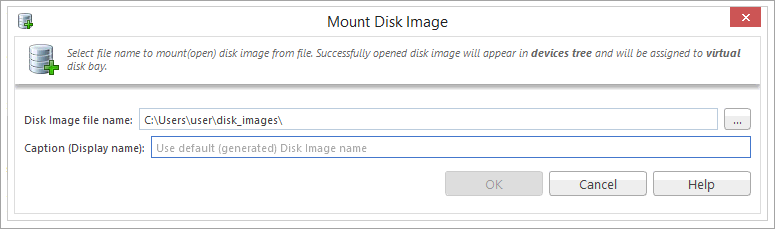
- To the right of the "Disk Image file name" field click the ... button
- Find the desired disk image in the file explorer and click Open
- Fill in the "Display name" text box with a desired name for the image and click OK
- The mounted disk image should appear under Disk Images in the Master-copy sources window.
Note: To avoid repeating steps 1-4 every time the application is launched check the "Autoload mounted Disk Images at every application
start" box. This will complete the mounting process automatically in the future.